Manage iSeries User IDs
Reset Greenscreen/e-VIP Passwords
1. Click "Manage iSeries User IDs (CFGVIPEYE)"

2. Click on the Check Box next to DDC

3. Click on the drop down for the Actions Box
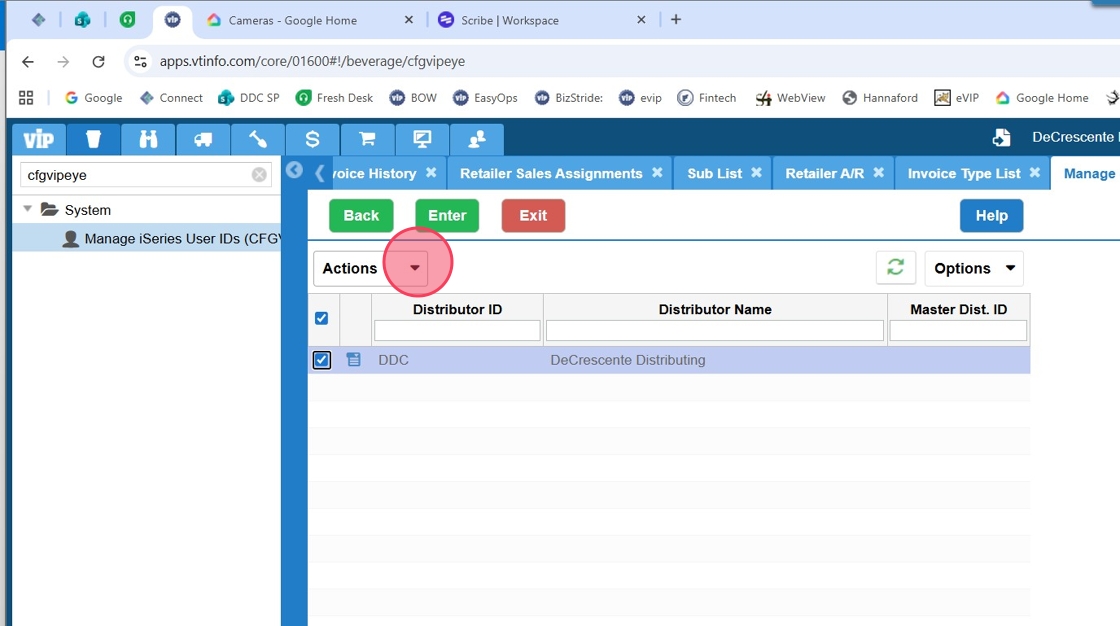
4. In the drop down Click on Users

Alert: Alert! Printers & Groups Are for setting up Printers and personnel. You only get in to trouble in these two places. You go in and look around to satisfy you curiosity but please make no changes!
5. To find a user, you can use any of the filters. I use USER ID, first & last name initial

6. Click "Enter"

7. Click the check box next to the user who needs to be enabled.

8. Click on the drop down for the Actions Box

9. Click on Enable user

Alert: Alert! the other items on the user drop down. They are self explanatory. There shouldent be a need for you to use these.
Tip: Tip! If the user does not remember their password check the Reset password box.
10. When you check the Reset password box. A screen will pop up with a temporary password. The user has to change the password before they are able to log on. (At point to save no continuing tickets I would log on as the user and change the password to something simple.)

11. Click "Enter" to enable the user

12. From here the user will be enabled. and you can back out of the program to Beverage.
Made with Scribe
Was this article helpful?
That’s Great!
Thank you for your feedback
Sorry! We couldn't be helpful
Thank you for your feedback
Feedback sent
We appreciate your effort and will try to fix the article